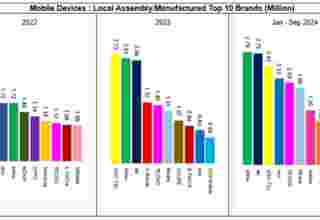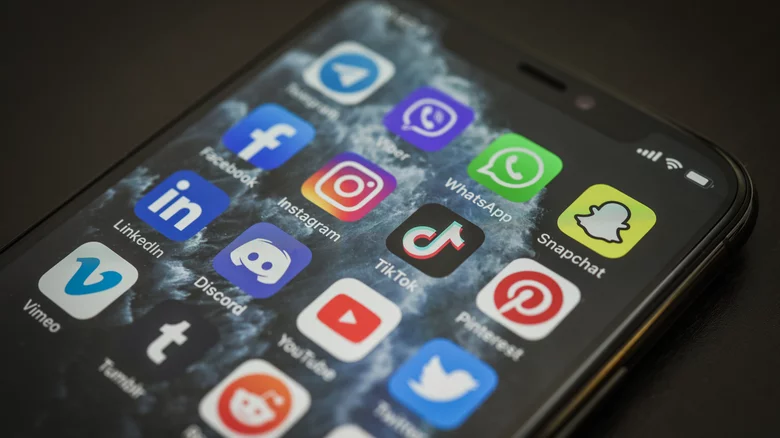
Sep 16(ABC):When you leave an app by exiting it to return to your home screen, the app actually doesn’t quit completely. You’ll find that it’s still in the background and hasn’t shut down. Instead, the app goes into a sort of standby mode until you open it again. It won’t necessarily still be running in the background, so you don’t need to worry about it using up your iPhone’s processing power. However, if you’re trying to completely close out of an app, simply going back to the home screen won’t work.
You may want to quit an app particularly if it’s not working. Completely quitting and restarting an app can help fix any issues you may be running into. So, you’ll want to be doing this the correct way in order to get an app working again. Thankfully, truly quitting an app is very easy to do and can be done in a matter of seconds.
How To Properly Quit An App On Your iPhone
When you leave an app by exiting it to return to your home screen, the app actually doesn’t quit completely. You’ll find that it’s still in the background and hasn’t shut down. Instead, the app goes into a sort of standby mode until you open it again. It won’t necessarily still be running in the background, so you don’t need to worry about it using up your iPhone’s processing power. However, if you’re trying to completely close out of an app, simply going back to the home screen won’t work.
You may want to quit an app particularly if it’s not working. Completely quitting and restarting an app can help fix any issues you may be running into. So, you’ll want to be doing this the correct way in order to get an app working again. Thankfully, truly quitting an app is very easy to do and can be done in a matter of seconds.
How to quit an app
To close out of an app entirely, you can follow these steps (via Apple.)
1. For iPhones that don’t have a circular home button, first slide up from the bottom of your home screen and stop sliding in the center of the screen. For iPhones with a home button, double-click the button.
2. Panels will appear showing all the currently open apps. Swipe left or right to find the app you want to close.
3. When you find the app, tap and hold onto it and then swipe up to quit the app.
4. If you don’t have a home button, swipe up from the very bottom of the screen again to get back to your home screen. If you do have a home button, press it once to get back.
Now, the app will be fully closed. If you want to restart the app, you can find it on your home screen or the app library and open it again. It will be restarted upon opening, which could potentially solve problems the app may have had. If an app force closes, meaning it kicks you out to your home screen without you doing anything, you’ll definitely want to restart it in this way by quitting it and reopening it.